This website was down on October 9 and 10 and I was
surprised that it was back up today. I wrote the instructions below before it
went down. I thought that the IT department may have made changes to reflect
the change in ownership of PHLB, so I'm surprised that the PHLB domain is still
active although the public website no longer exists.
How To Access Your
Work Portal From Home
Type this in the address bar of your browser: citrix.phlb.org
and you will get this website:
Log in with your usual email username and password then you
will get this screen or something similar:
Click: Desktops tab, then on the next screen,
Click: PHLB Desktop
You will be prompted to download launch or launch
ICA which is a temporary software. Make sure you know where in your
computer it is being downloaded to.
Go to the folder where the temporary software is located. If
you are using Internet Explorer, it might be in the Downloads folder. In
Chrome, it might be right at the bottom of your browser.
Click on the software called: launch.ica
Wait for the PHLB Desktop to launch then you will see this
on your screen:
Enter your usual email username and password and you will now see your desktop like you
see it when you are at work.
Click on the Internet Explorer icon and you
automatically get connected to the portal (portal.phlb.org)
You can now look at the updated information from College
Medical Center even though the portal still says phlb.org.
When you are done, click the X on the upper right corner of
your screen and you will be prompted to disconnect. Click OK then you get
logged off from the portal.
This brings you back to the citrix website. Make sure to
click Log Off (upper right area) to sign out from citrix.

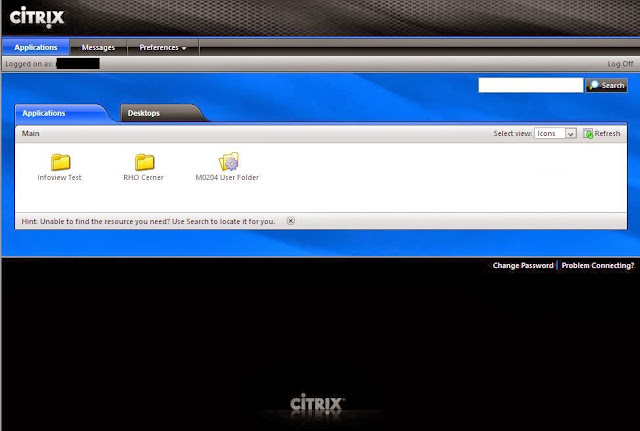

No comments:
Post a Comment